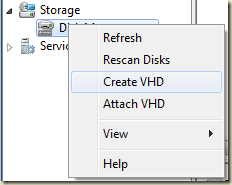Last weekend we had a prolonged weekend in Belgium due to a catholic holiday. As I am passionate about my job (as most of you will be) I used my spare time to mess around with some IT related stuff.
This time it was time to take a look at the following items:
Great! I have 3 days time to get this all working on my Dell Latitude D830 laptop from work! No biggy!
Specifications of my machine:
- Intel Core 2 Duo T7800 @ 2,6GHz
- 4GB RAM
- Nvidia Quadro NVS 140M 256MB RAM
- DVD Writer
- …More useful techno sweetness.
Windows 7 RC
After downloading the RC with my MSDN account (which took way too long with my Belgian ISP Scarlet (3,3MBIT / Limited)), I burned the ISO on a DVD+RW from Memorex with Nero Burning Rom. First time FAIL! The DVD didn’t boot in my D830. I first thought the burn was corrupted, so I erased the DVD and burned it once again. Second fail! Einstein says “if it doesn’t work the second time try the same a third time and stupidity will prove it will never work!” As I am not stupid I tried a third time with a different approach.
Check the MSDN provided MD5 hash of the ISO image. Could be the image was corrupted by download! So I searched for an MD5 checksum program and found one on Bart de Smet’s blog. Could write it myself, but hey why to reinvent the wheel?! After all the MD5 hash matched the one from MSDN. Took a DVD+R from Verbatim burned it again…Success! Never had problems with good ol’ Verbatim. :-)
I booted the freshly burned Windows 7 RC DVD (x64) and formatted my Windows Vista partition and installed this piece of software. Installs pretty fast on my D830 (15mins)! It detects every piece of hardware in my laptop automatic! Connecting to my home Wireless network was a breeze! Windows 7 downloaded the newest drivers for the Nvidia graphics card and that’s that! No browsing on the internet for third party drivers or other custom made drivers! Out of the box experience at it’s best! That were a lot of exclamation marks, but I was amazed! Oops sorry last one :-)
Visual Studio 2008 + SQL Server 2008
Those 2 development tools are the defacto development tools in my branch. So I first installed SQL Server 2008 development edition. I was getting a few software problem dialogs that I had to update to SP1 of SQL Server 2008. No problem, I will do that after everything is OK! I Installed a default instance of SQL Server 2008 and watched it work flawless with Windows 7. The SP1 dialogs were gone so I didn’t thought about it any further.
I put on my working boots and installed Visual Studio 2008 Team Developer. Only needed C# installation (no Crystal Reports for me)… After grabbing a cup of coffee (or two) the installation completed successfully. Sweet, let’s try it. First thing I mentioned, I missed the C# icons in the splashscreen. Disaster strikes! I got the C# project tree item but it missed the project items. No C#? I do not like that! Reinstalled the whole bunch again with the same settings. Failed! …Einstein is a genius! I uninstalled both Visual Studio 2008 and SQL Server 2008. Then I first installed Visual Studio 2008. Ha! I have C# projects. Installing SQL Server 2008…doesn’t work. It needs SP1 of VS2008. Probably this was the problem before. I had to install SP1 for SQL Server 2008 BEFORE installing VS 2008. Now I have the same problem but vice versa…
Lesson learned: If you have to install a SP for a certain program do it immediately after installation!! Windows is smart…
Now it runs like a train and I love it!
Windows Server 2008 R2 RC
Sunday…another day at the terrace. Great weather in Belgium, so I took my laptop outside on the garden terrace.
Lesson learned from the above DVD+RW debacle. I burned the ISO straight to a DVD+R from Verbatim.
My idea was to have a dual boot with Windows 7. So I leveraged a nice cool feature which was already present in Windows Vista. Native VHD boot!
First I created a fixed size (20GB) VHD in Windows 7 using the Disk Management tool.
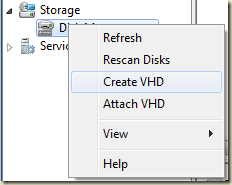
Simple as right click on Disk Management and select Create VHD.

Specify a location for the VHD and a size. I took 20GB fixed. Because I don’t like it when I run out of space on my main OS due to a dynamic expanding disk.
Next step: Install the Windows Server 2008 R2 RC!
I booted my laptop with the W2K8R2 DVD in the drive and at the setup menu I did SHIFT + F10. This key combination shows a simple command prompt. In this command prompt you can attach the previously made VHD.
Do the following:
- diskpart
- select vdisk file=d:\win2k8.vhd <your .vhd file location goes there>
- attach vdisk
- Exit from diskpart and the command prompt
That’s it! Now go further with the installation of Windows Server 2008 R2. When selecting partition on which to install Windows Server 2008 R2, select the attached VHD partition. You’ll see warnings saying “… cannot boot from this partition”. It is safe to ignore these warnings and install Windows Server 2008 R2 on this partition.
Have fun playing with these new candies!
In Part 2 I will tell you about the difficulties I had during driver configuration in Windows Server 2008 R2. Stay tuned!